Automated ConfigMgr Setup in Azure DevTest Lab
With Azure DevTest Lab, you can create a custom ConfigMgr VM with just a few clicks... Very helpful for testing and development.
Note: a DevTest Lab will generate costs !!! Choose your Server size with care and stop/delete unused machines...
Create a DevTest Lab
To create a DevTest Lab, open the "new" Azure Portal and add a new "DevTest Labs" service (just search for "DevTest"). You only have to give your "Lab" a Name and define the Region and Subscription... 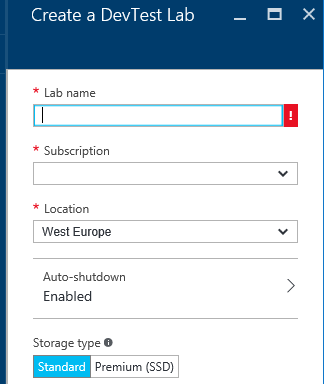Create a secret
The DevTestLab can store credentials in a secret store. Store the password of the Admin Account as "CMAdmin" 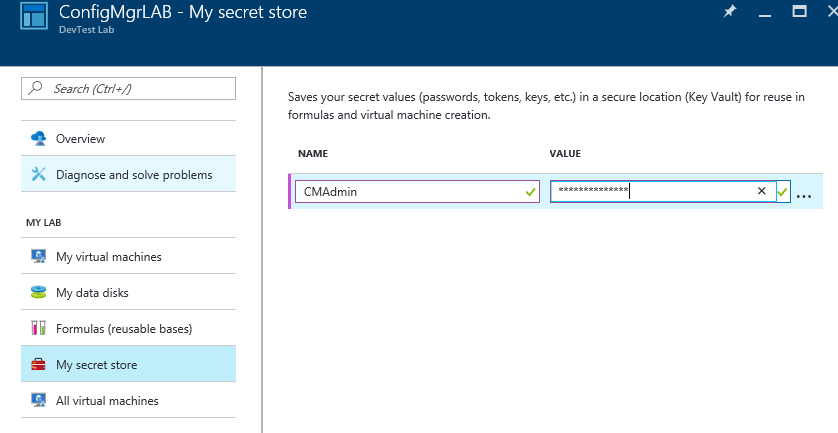Create a Formula (Template)
As we may want to reuse all the Settings, just Add a new "Formula" where we store all the Settings...-
First we have to define the Base-Image.
"SQL Server 2014 SP1 Standard on Windows Server 2012 R2" is currently a good option to choose for a ConfigMgr environment.
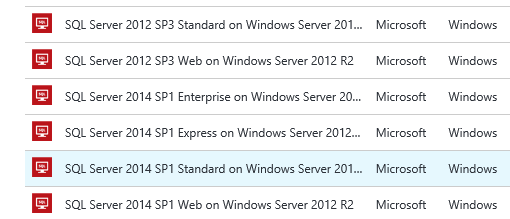
-
Define a Username and choose the password from the Secret Store.
-
Now, you have to specify the machine size. The default Type "Standard_DS1" will work, but it's very slow... As the size does have a huge impact on costs, choose the size with care...
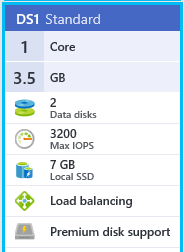
Artifacts
There are some predefined Software-Templates called "Artifacts" that you can integrate into your Formula/Template. ConfigMgr requires an Active-Directory Domain. If you want to have a DC running on your ConfigMgr box (not recommended in production) you can add the Artifact "**Create new Domain**" where you can specify the name of the Domain etc. 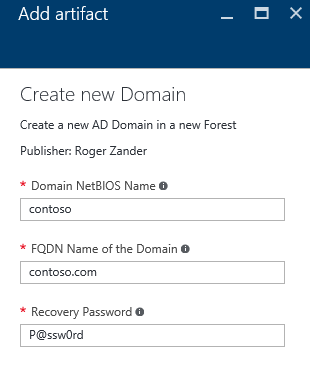Then you have to add the Artifact "Configuration Manager Current Branch" and define a SiteCode and Site Name:
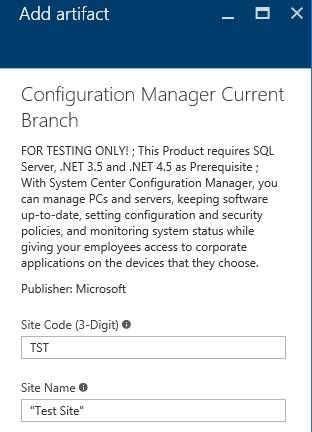
This Artifact will install:
- ADK (latest Build)
- System Center Configuration Manager (CB) latest Build
- ConfigMgr Tools like: Toolkit, Client Center, CollectionCommander, RuckZuck, SCUP etc.
The definition of the Artifact is hosted on:
https://github.com/Azure/azure-devtestlab/tree/master/Artifacts/windows-ConfigurationManagerCurrentBranch(EVAL)
Note: Artifacts will be installed in the order you select them. Make sure you first create the Domain before you install ConfigMgr.
After adding the Artifacts, you should have a Template like:
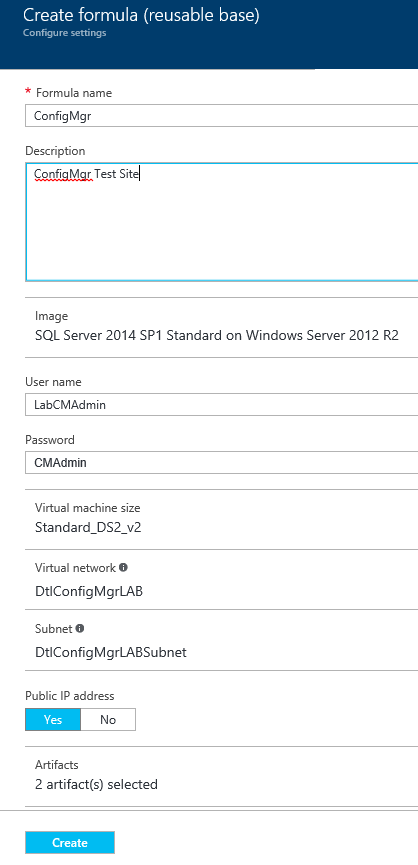
Create a Virtual Machine
We can now create Virtual Machine and choose the previously created base as Template. The only thing we have to define is the name of the Machine, the rest is predefined in the base formula. 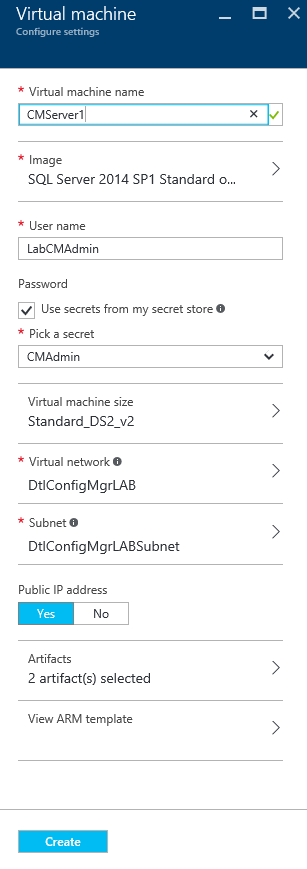Creating the Machine and applying the Artifacts will take a while (60minutes and more, depending also on the machine size). It can also happen that the required files cannot be downloaded. In this case, just add the Artifact on the running machine again...
I hope, you can now create a ConfigMgr LAB Environment... Happy testing.